How do I set up a WhatsApp Business account?
Enhance communication with your customers while they are staying by incorporating their preferred messaging system.
You can use any number or even your landline number* for WhatsApp but please make sure the number has never been used on any WhatsApp application (Personal or Business).
The onboarding process is intuitive and takes only 30 minutes, you will need:
- Make sure that the selected number is not an active WhatsApp number
- A valid phone number with the ability to receive phone calls or SMS
- Ensure that the person who will handle the integration is an admin on Meta Business suite
PS: If you are going to use the hotel landline number with an answering machine, please deactivate it before starting the procedure to receive the code, otherwise the connection will be blocked.
- After the Facebook Business Manager ID is provided, you will receive a Message on Behalf request. You need to accept it, so 360dialog can send messages on your behalf with your Facebook Business Manager ID.
Please navigate in your Facebook Business Manager Account to Requests > Received to accept the request.
Only the admin of the FBM account can see this request and accepted it . - Start the process of verifying your business in Facebook Business Manager. This procedure helps to protect users from false information.
Attention: Once you’ve completed the official form with the legal business details, you won’t be able to change them.
Go to Security Center and click Start Verification. If you haven’t logged in to your Business account, the button will be grayed out. - Enter your business details, click Next, and select your business from the list
- Select a phone number and confirm details.
- After you receive the verification code, click the Submit button.
- Complete click on continue then finish until the system starts generating the API key(it might take a few minutes)

- Once the above phase is complete you should see the interface below
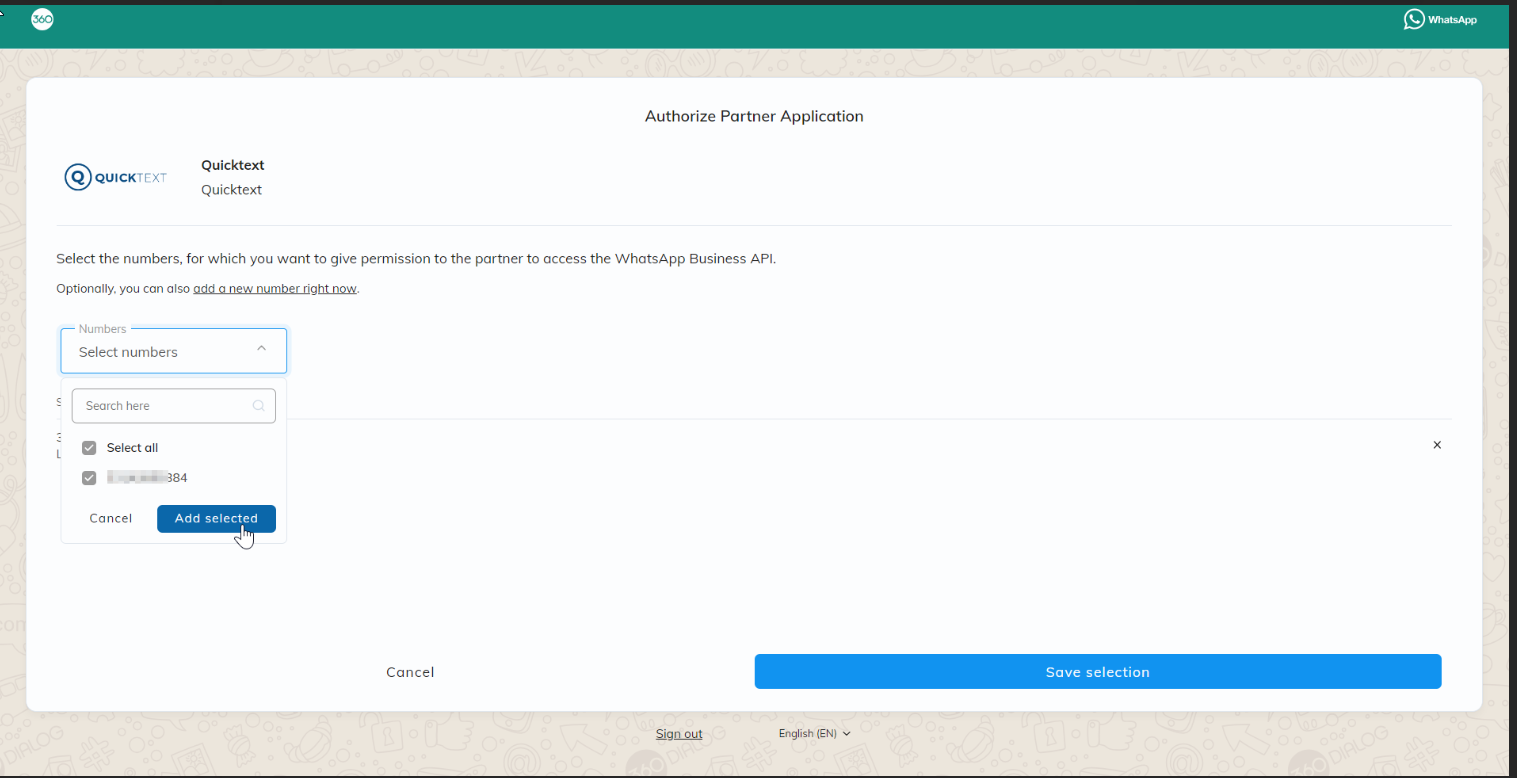
- Select the number and click on save selection
- You should be redirected to Quicktext dashboard which should display the number
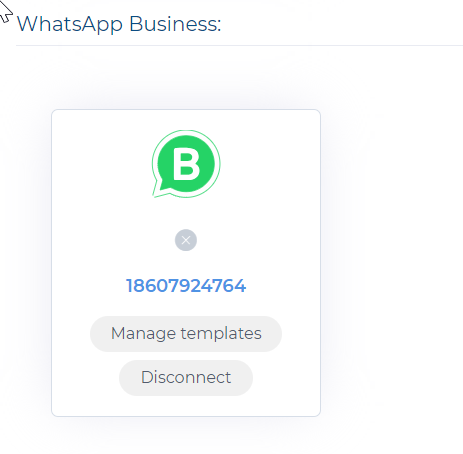
Important: Meta permits linking only two phone numbers to unverified Meta Business Suite accounts. For groups with more than two properties, it is mandatory to verify the customer's Meta Business Suite account to connect one number per property.
How to verify your business on Meta
- Activate Automated responses on Velma settings and test
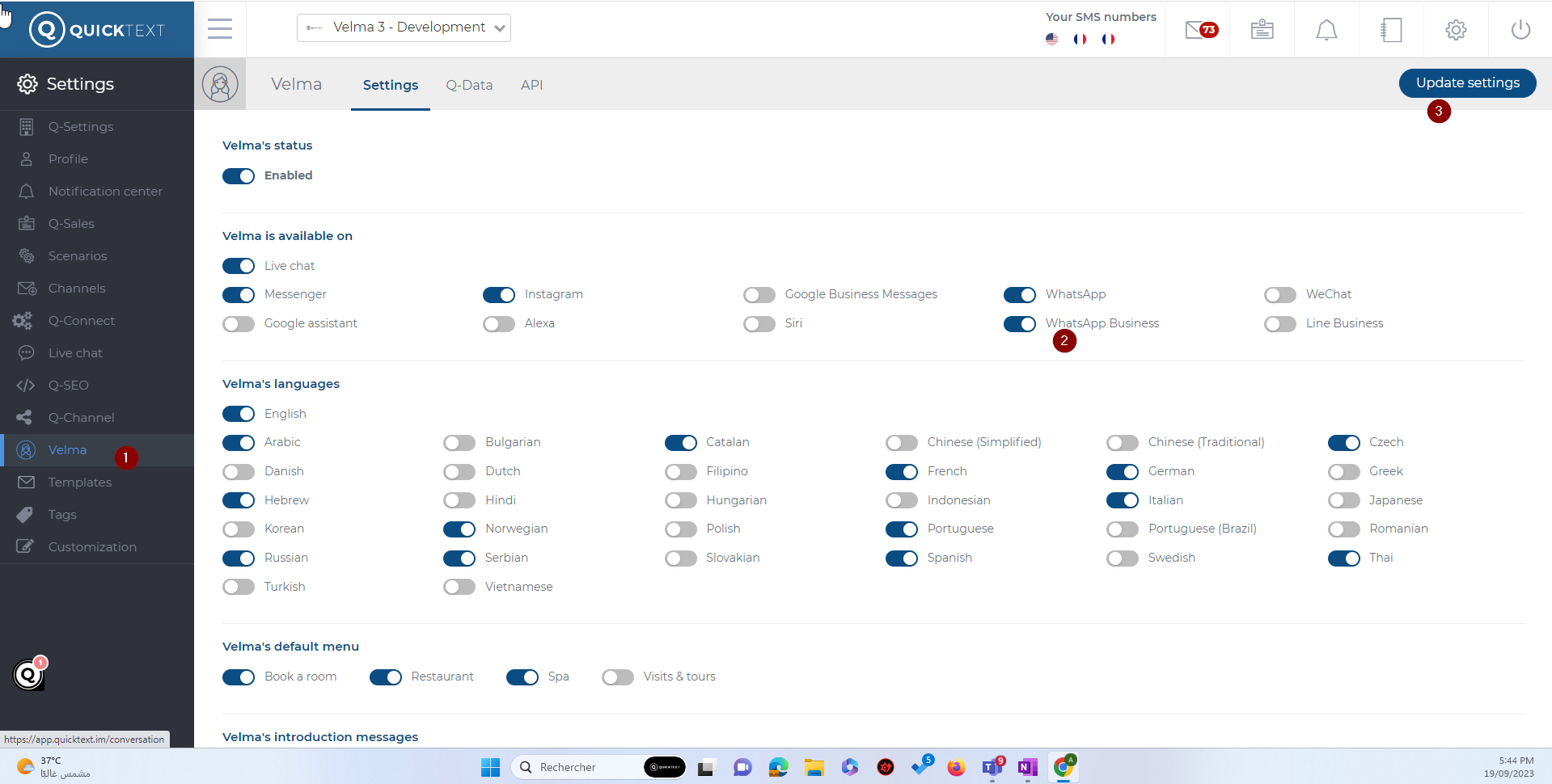
It can take some time for Facebook(up to 14 days) to check all the details and approve your Business Verification.
*Please note that it is possible to port an existing number for WhatsApp for Business API under limited conditions. Contact your account manager for further details.
