This article details the integration method of Booking.com
Noteworthy information:
- Booking.com integration is API based
- The bot responses are not instantaneous: Typically it takes a few minutes for the message to arrive on the Quicktext dashboard and thus for Velma to respond:
The delay is due to a limitation imposed by Booking.com - The messaging opens up only after the reservation is confirmed on Booking.com

- So far the contacts arrive on our dashboard with the reservation number instead of the user name.


- Please ensure that your clients authorize the use of links within Q-Data, so that these links can be shared in conversations on Booking.com (ex: links in more info section, links in the custom answers,...) otherwise, no link will appear in the conversations.


- Make sure to avoid shortlinks, we need them to be in this form: https://www.website.com not in https://qt.im/xyz
- If you are using the same website multiple times, just share the general domain (ex: https://www.rome2rio.com not the very specific ones: https://www.rome2rio.com/map/64-Rue-Jean-Pierre-Timbaud-75011-Paris-France/Paris#trips
Integration Steps:
1- Navigate to https://app.quicktext.im/channels
2- Click "Channels"
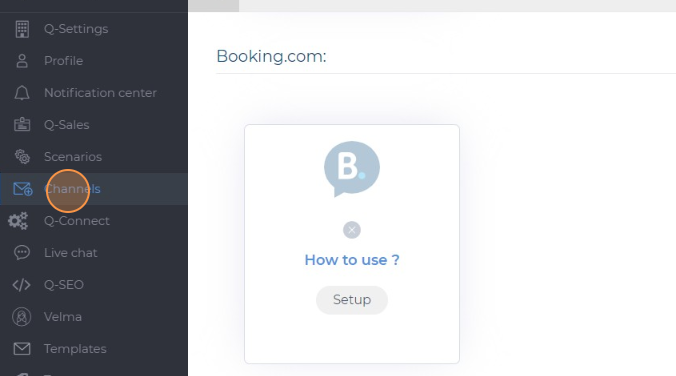
3- Scroll down to Booking.com and Click "Setup"

4- Click the "Property ID" field

5- Provide your "Property ID"


7- Click "Next"


9- Click "Connect"

In case of using a Master account (Access to all hotels accounts), you must do the following and ignore the rest of Step 10.
Select them by checking the boxes next to the hotel name.
Review the screenshots here in order:
1-https://i.imgur.com/FEP9jRk.png
2-https://i.imgur.com/qcJKR4a.png
3-https://i.imgur.com/pkv7FE1.png
4-Once you see the page on Screenshot 3, close the tab.
In case you close the pop-up and the integration doesn't show the status: Connected.
All you have to do is:
1-Refresh the page of the Quicktext Channels
2-Go to booking.com integration and click again on Setup.
2-Close the pop-up window that will appear.
3-You should be able to see the status: Connected.
10- Click "Connect"

11- This is a separate pop-up window that must be closed.

12- If the integration is succsefull, you should see a green tic and Status: Connected

In case you close the pop-up and the integration doesn't show the status: Connected.
All you have to do is:
1-Refresh the page of the Quicktext Channels
2-Go to booking.com integration and click again on Setup
2-Close the pop-up window that will appear
3-You should be able to see the status: Connected